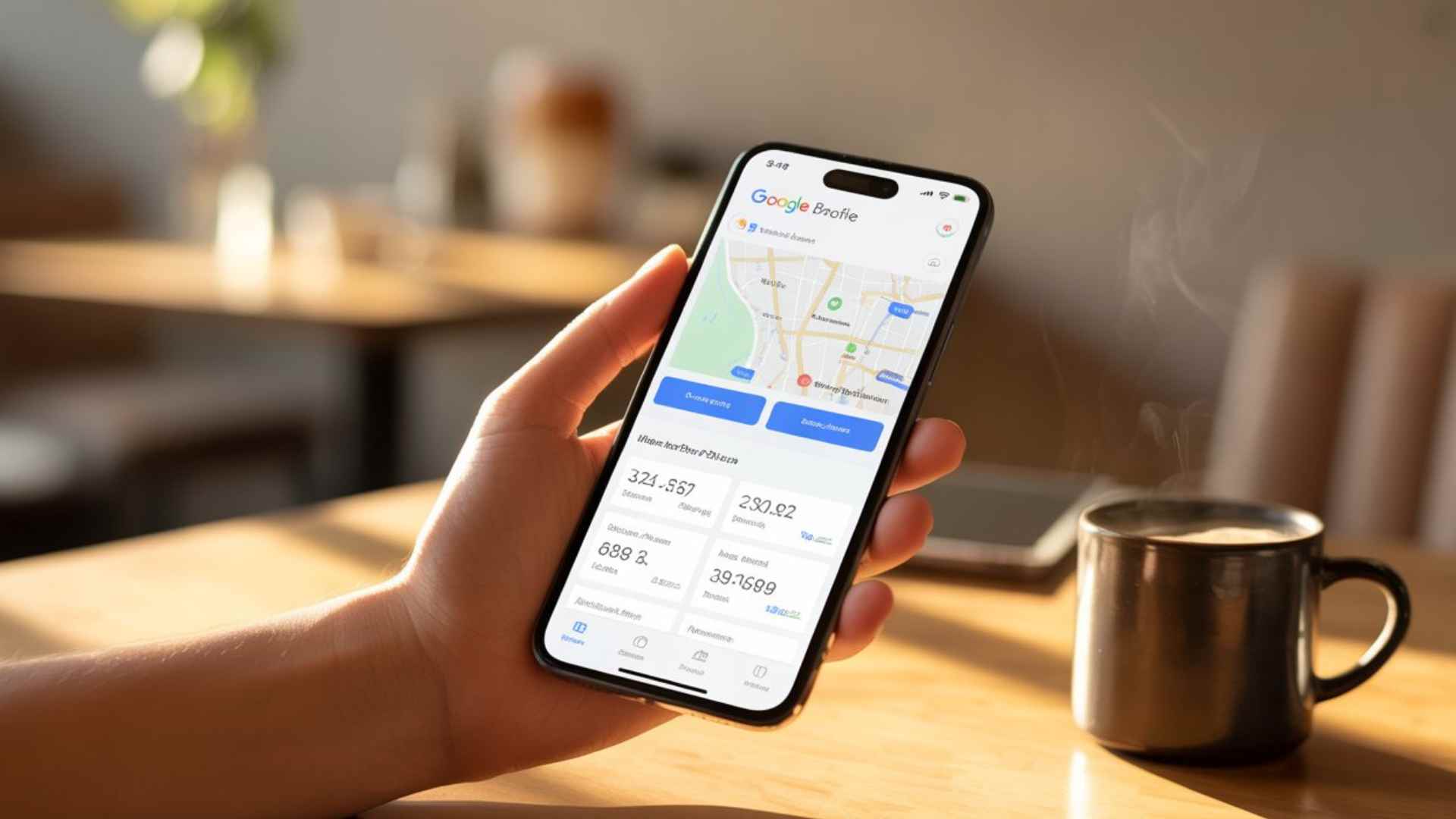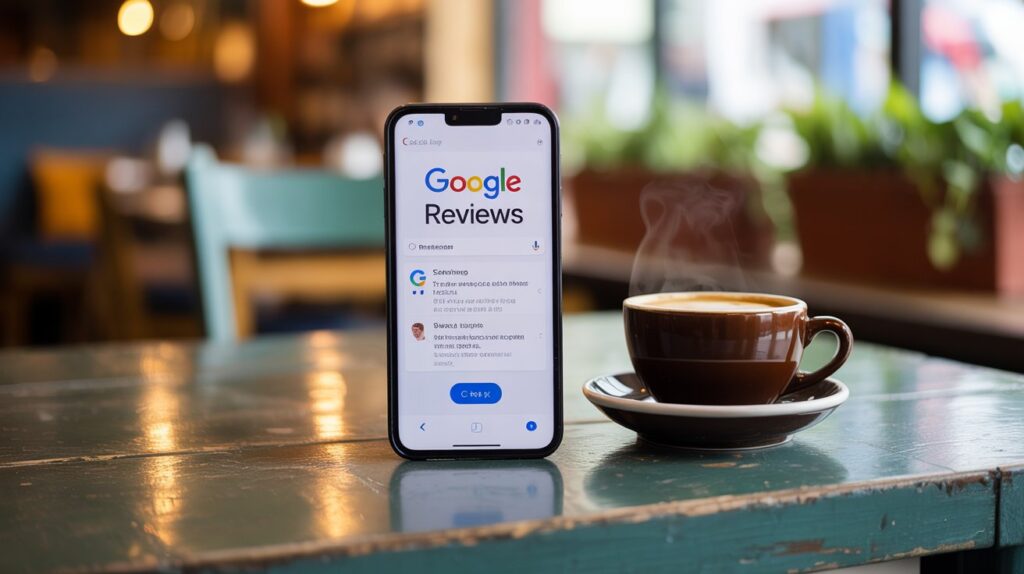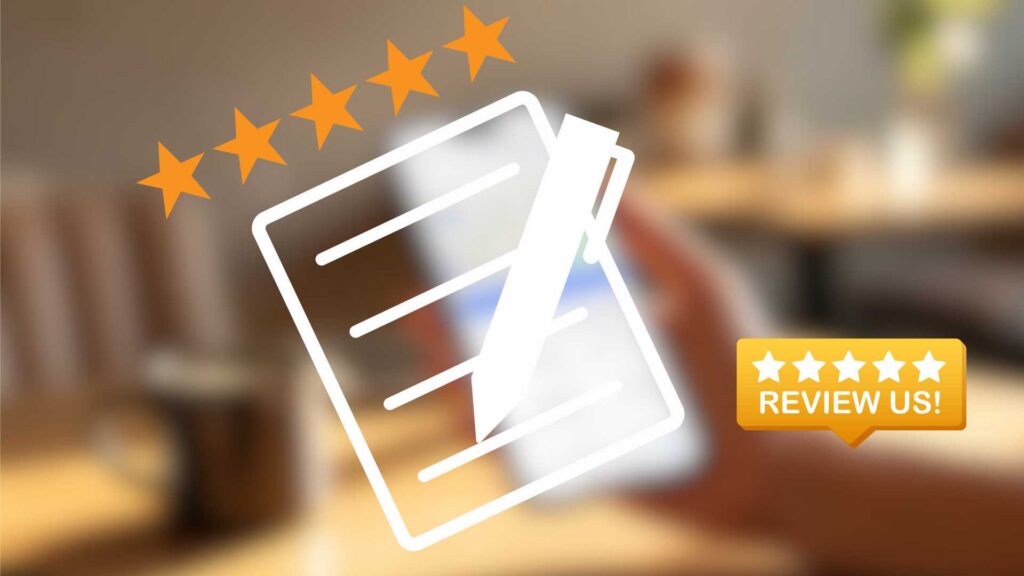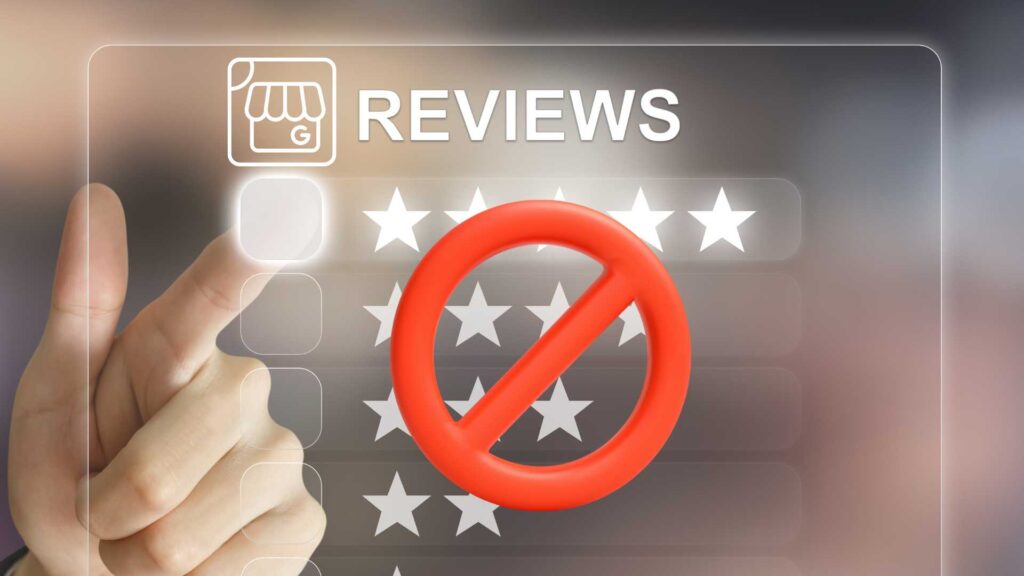How to Add & Verify a Phone Number on Google Business Profile (India)
Adding a phone number to your Google Business Profile (GBP) may seem simple — but in India, Google often requests additional proof or places the number “under review,” which blocks calls and undermines trust. This guide gives a practical, India-focused playbook: how to submit phone verification, which documents speed approval, an exact upload procedure
Why phone verification matters
Verified phone → customers can call directly from Search/Maps (more conversions).
Verification → stronger trust signals to Google; less chance of suppression or incorrect edits.
A rejected or hidden phone number reduces click-to-call and local visibility.
What Google expects for phone numbers (the rule that breaks many listings)
Your phone number must be under the direct control of the business (not a generic call-centre line or a redirecting/virtual number). Use the exact number on your website and business docs. If Google can’t confirm the number belongs to the business at the stated location, it may be put under review or removed
Documents & evidence that help in India (what to prepare)
When Google asks for extra proof — especially in India — having the right documents dramatically speeds approval. Collect these before you start:
High-value documents (India):
Utility Bills: utility bill with business phone number, which is not more than two months old for any service provider (i.e., electricity, telephone, postpaid mobile phone, piped gas, water bill, etc.).
Simple step-by-step: submit a phone number for Google Business Profile
Open your Google Business Profile and try to save the phone number.
If the number is not approved you’ll see a message with a Learn more button — click it.

On the help page that opens, scroll down until you see the “Contact” button — click It.

A form will open. Select your business from the dropdown and try to enter the phone number.
If the number can’t be saved there, you’ll be redirected to another submission form.

If you don’t get redirected, search for “Google Business Profile phone number submission form” or use the phone number submission link. Open the phone number submission form and fill all required details (business name, address, email, phone, account owner).
Upload the supporting documents requested (see checklist below).
Submit the form. Google will review the submission.
Once Google verifies the documents and the phone, the number will be added to your Business Profile.
Monitor the email tied to your GBP for any follow-up from Google and reply quickly if they ask for more info.
What you can do for faster approval — actionable checklist (do these before you submit)
Pre-submission (important):
Make NAP identical everywhere: website header/footer/contact page, GBP, social profiles, and top directories must show the exact same Name, Address, Phone format.
Use the same phone format everywhere — pick one format (e.g.,
+91 98765 43210) and use it consistently.Place phone on a single canonical page (Contact page) and in HTML text — avoid embedding it in images only.
Add LocalBusiness JSON-LD schema to your site (example below). Structured data is a trust signal. Google for Developers
Verify your website in Google Search Console (domain or URL-prefix) so you can demonstrate ownership quickly. Google Help
Install/confirm Google Analytics (GA4) on your site and link relevant Google products — another ownership/trust signal. Google Help
Create/clean directory listings (Justdial, Sulekha, IndiaMART, Yellow Pages, Bing Places, Facebook Business Page) and ensure NAP consistency.
Capture GPS-tagged photos of storefront and signage (take from multiple angles) and have copies ready to upload.
Post-submission (monitoring & escalation):
After submission, check the email for requests. If Google asks for clarification, respond quickly with the requested doc/video.
If stuck >7–10 days, open GBP Help → Contact us and attach the documents you already prepared; include the GBP URL and a short explanatory note.
JSON-LD LocalBusiness schema — copy & paste (example)
Add this to the
<head>of your homepage and the contact page (edit values). Use the exacttelephoneandaddressused in GBP.<script type=”application/ld+json”>
{
“@context”: “https://schema.org”,
“@type”: “LocalBusiness”,
“name”: “Acme Electricals Pvt Ltd”,
“image”: “https://example.com/images/shop-front.jpg”,
“telephone”: “+91-9876543210”,
“email”: “contact@example.com”,
“address”: {
“@type”: “PostalAddress”,
“streetAddress”: “123 MG Road, 2nd Floor, Unit 5”,
“addressLocality”: “Bengaluru”,
“addressRegion”: “Karnataka”,
“postalCode”: “560001”,
“addressCountry”: “IN”
},
“url”: “https://example.com”,
“sameAs”: [
“https://www.facebook.com/yourpage”,
“https://www.linkedin.com/company/yourcompany”
],
“openingHours”: “Mo,Tu,We,Th,Fr 09:30-18:30”
}
</script>
NAP & directory strategy — short checklist
Primary directories to claim/list in India: Google Maps (GBP), Justdial, Sulekha, IndiaMART / TradeIndia (B2B), Yellow Pages India, Bing Places, Facebook Business Page.
Keep one canonical format for address and phone. Use the same country code +91 prefix.
Audit citations with a small spreadsheet: URL, current NAP, last updated. Fix mismatches before submitting GBP verification.
Multi-location & agencies — extra tips
For multi-location businesses, Google may require bulk verification or API usage (My Business Verifications API). Build a consistent proof pack per location (photos, invoices, local manager contact). Google for Developers
If your phone number gets rejected — escalation options
Re-check NAP consistency, update website + directories, and re-submit the evidence.
Use the GBP Help contact options (Help → Contact us) and attach the same documents.
If you’re an agency, use the Verifications API or open a support ticket via your Google partner manager if available. Google for Developers+1
Printable checklist — copy this and tick off before submission
Phone number formatted with country code (e.g.,
+91-XXXXXXXXXX)Phone present in website header/footer + contact page (text, not image)
LocalBusiness JSON-LD added to homepage & contact page (names/phone/address identical)
Website verified in Google Search Console (domain or URL-prefix)
Google Analytics (GA4) installed & working on the site
GPS-tagged photos of signage & interior saved
GST / trade licence / incorporation docs ready (scanned PDF)
Bank statement/invoice with business name & phone (redact sensitive data)
Video verification ready (if requested): signage, interior, proof of management
Directory listings claimed & NAP consistent (Justdial, Sulekha, Yellow Pages, Bing, Facebook)
Additional Steps and Tips for Number Verification ( before filling the form do these steps)
- Create a Google business profile with an Email with a high trust score
- List in 20 plus directories with NAPW consistency-Name, Address, Phone number, Website name ( will give you 20 citation directory list)
- Verify the website in the Google search console
- Add local schema markup
- Submit the website screenshot that mentions your business name and phone number along with the form
Tips to change your business contact number
- Keep proof of new phone number
- Replace your phone number from citation directories
- Change your schema markup with a new phone number
Citation directories
Short FAQs
Q: Can I use a virtual/VoIP number?
A: Use a number under direct control; virtual numbers and shared call-centre numbers are risky and often rejected. If you must use call tracking, show clear proof of ownership and keep a static public number for GBP. Google Help
Q: Do I need schema markup to get the number approved?
A: Not strictly required, but JSON-LD LocalBusiness is a helpful trust signal — use it and keep it consistent with GBP. Google for Developers
Q: My number is under review and I didn’t get an email — what now?
A: Check the account email tied to the GBP, re-open the profile and look for “Resolve” prompts. If nothing shows, contact GBP Help and attach your documents. Google Help
Final words (TL;DR)
Prepare first, submit once. Fix NAP everywhere, add LocalBusiness JSON-LD, verify your website in Search Console, install GA4, and gather GST/trade licence + on-site photos.
Use the GBP UI to submit the number; if Google asks, upload clear documents or a video showing signage and proof of management. Google Help+1
If you follow the checklist above, you will remove the most common blockers and greatly speed approval.